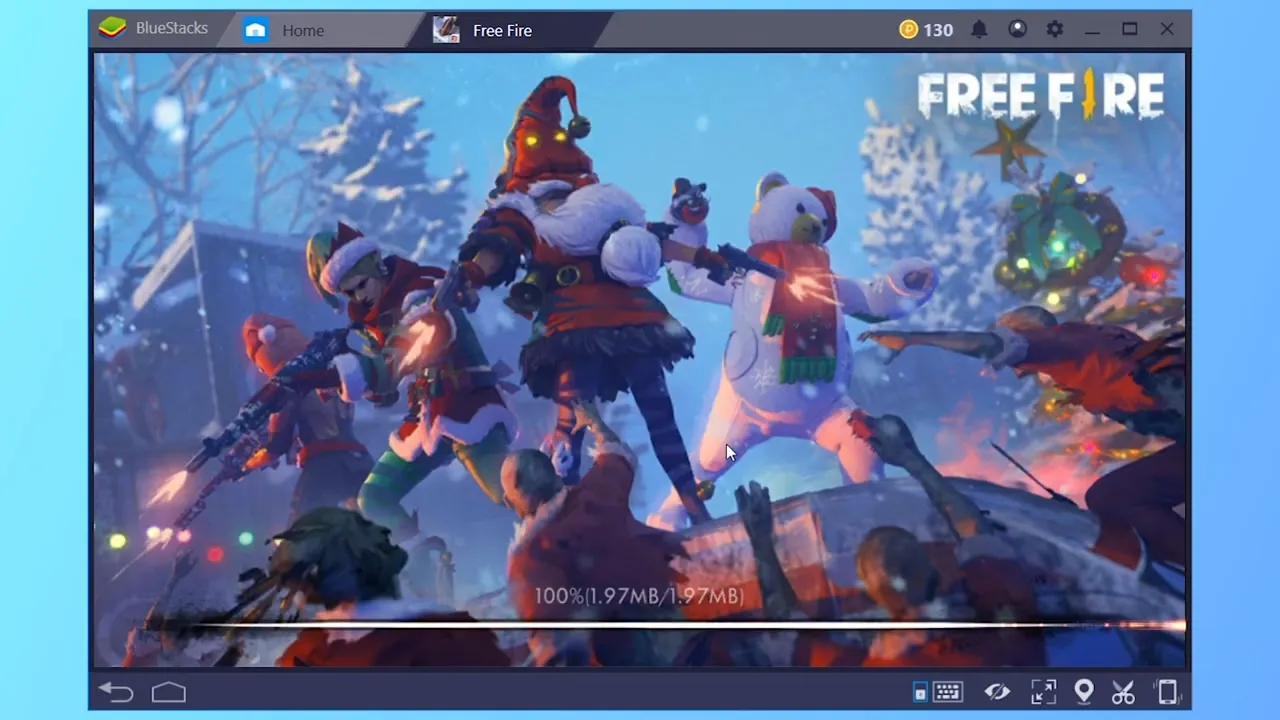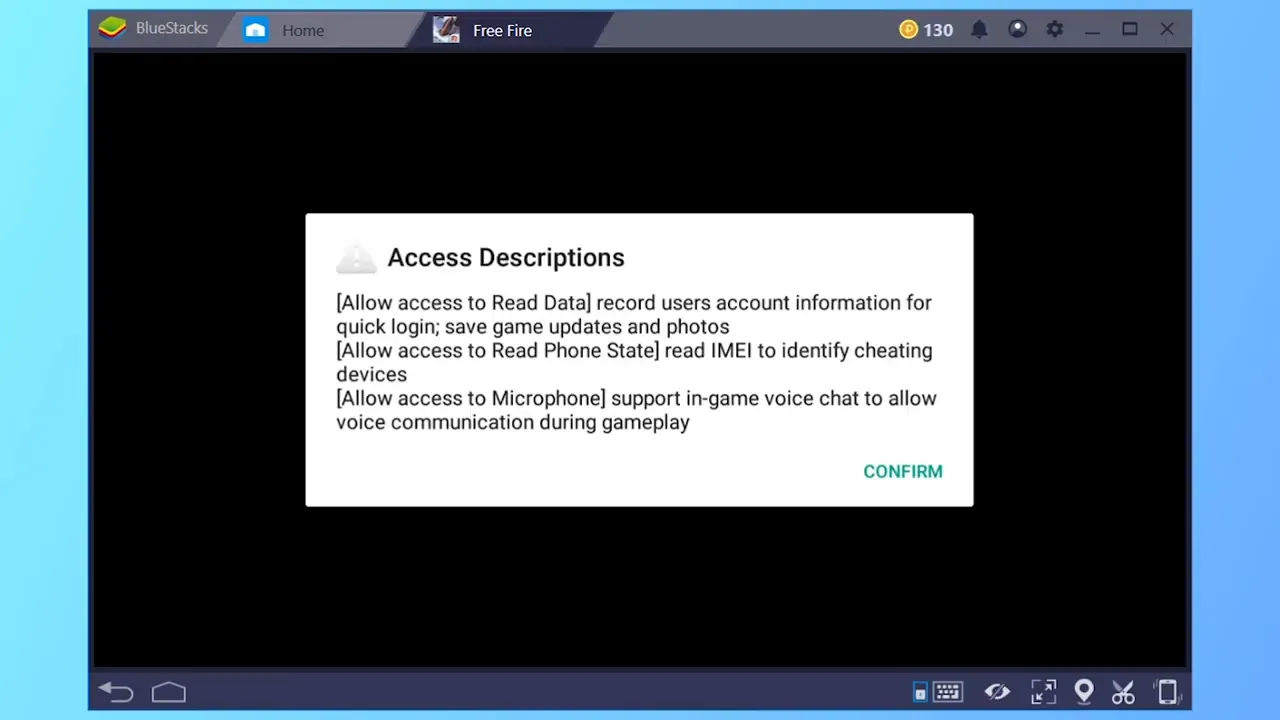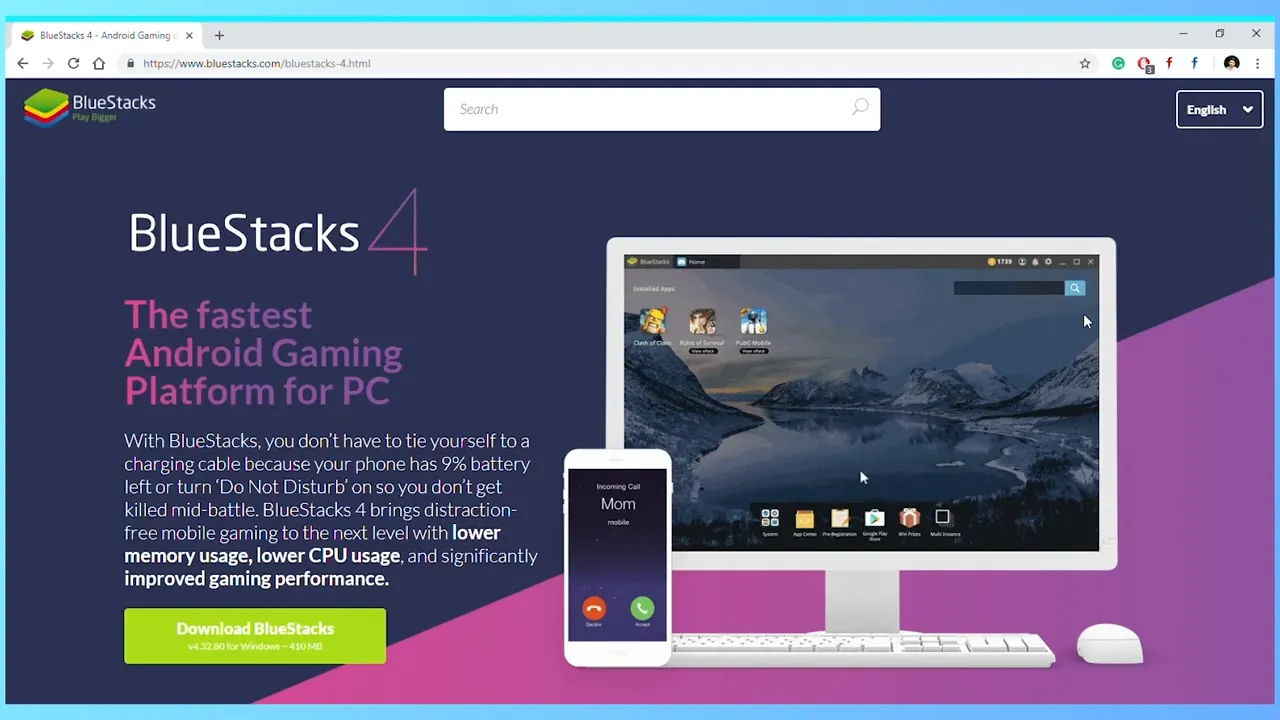Guide to Playing Free Fire Advance Server on PC

As a Free Fire game lover players are really involved in the game and want to see new stuff before it is officially added and that is why you have probably heard about the Advance Server. It is basically Garena’s way of letting some players try out upcoming content like new characters, guns, or even fresh map updates. As we know most of free fire players play it on their phones yet there are many players who prefer a computer for smoother gameplay and better controls. This is very much possible as all you need is an Android emulator to run it.
What Exactly Is the Advance Server?
Think of it like a test version of Free Fire. Before every major update, Garena opens a separate server for a short time — usually about a week or so. Only a limited number of players get access, and during that period you can check out things like:
- New characters and how their abilities work
- Guns with changed damage, recoil, or other stats
- Maps that have been updated or completely new modes
- Balance changes that make the game fairer
It’s not just early access either. The whole point is for players to give feedback so Garena can fix bugs or tweak things before the update goes live for everyone.
Can You Actually Play It on PC?
There is no official PC client for the Advance Server, and the only version Garena gives out is an Android APK file but that’s not really a problem. You can easily sort this out with the help of an Android emulator, allowing you to run the APK on your computer and play it just like on a phone.
The Garena PC Client
We understand that Garena has an official Garena PC Client a dedicated launcher for games like the main Free Fire client and others and your first thought might be a genuine question: “Why can’t I just use that?” That’s a great question that gets to the heart of the matter.
The Simple Analogy
Think of the Garena PC Client as a specialized software program (like an Apple App Store or Google Play Store) designed only to install official, finished PC applications.
The Advance Server is different. It’s a temporary, experimental, mobile only test file (an Android APK). Garena only releases the APK to be “sideloaded” (installed manually), and they do not package it for their official PC launcher.
The Bottom Line
The Garena PC Client can’t understand or run a raw Android APK file. We need an Android emulator because it literally simulates a full Android phone environment inside your computer, giving that temporary APK file a “home” where it can recognize the operating system and execute its code.
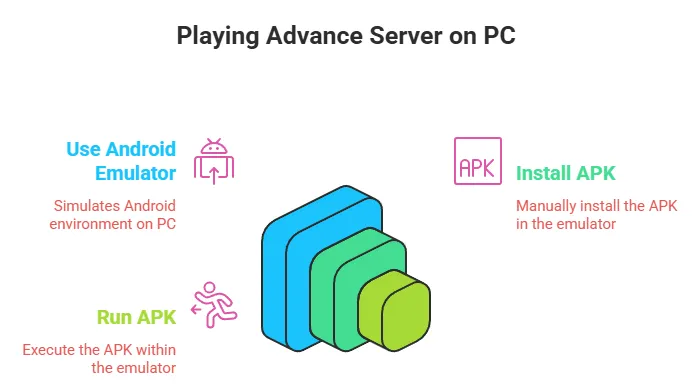
Why Use a PC Instead of a Phone?
Many players switch to PC because it simply feels better, and here’s why:
- Keyboard and mouse controls give you much more accuracy.
- Performance is often smoother on a decent PC than on an older phone.
- A bigger screen means spotting enemies is easier.
- Multitasking is simple if you like streaming or checking guides while playing.
- Stable internet if you’re on Wi-Fi or Ethernet instead of mobile data.
Once you try it on PC, it’s hard to go back.
How to Play FF Advance Server on PC
Here’s a quick step-by-step guide to help you through the process:
Step 1: Install an Emulator
Pick an emulator first. Popular ones include:
-
BlueStacks




- GameLoop
- NoxPlayer
- LDPlayer
Go to the official website of your chosen emulator, download the installer, and set it up. After installation, open it and log in with your Google account just like setting up a new phone.
Step 2: Sign Up for the Advance Server
You can’t just log in anytime you want the Advance Server only opens up for testing before major updates.
Here’s what you do:
- Go to the official Free Fire Advance Server site.
- Sign in with the Facebook or Google account linked to your Free Fire game.
- Fill out the registration details.
- If you’re chosen, you’ll get an activation code that you’ll need to enter in the game.
Pro tip: Registration is limited, so apply as soon as it opens!
Step 3: Download the APK File
After you receive your activation code, the site will also give you a link to download the APK. Click “Download APK” and save it to your PC.
Step 4: Install the APK Inside Your Emulator
Move that file into the emulator and open it.
Either drag the APK into the emulator window or use the “Install APK” option if available.
Wait for the installation to finish, and you’ll see the Free Fire Advance Server app icon inside the emulator.
Step 5: Start the Game and Enter Your Code
Launch the Advance Server app, enter your activation code, and you’re in! You can now start testing all the upcoming features.
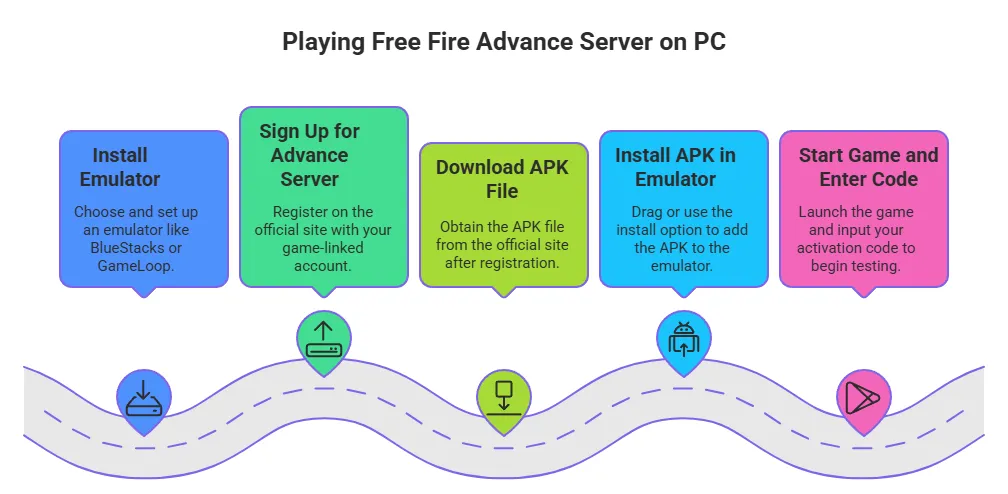
Common Issues and Fixes
Make sure you have enough space in your emulator. If not, clear some or redownload the APK.
If your gameplay is lagging, adjust your emulator settings to give it more RAM or CPU power. Also, check if virtualization is enabled in your BIOS.
Double-check spelling, as codes only work for the version you downloaded.
It might just be closed — remember, the Advance Server only runs for a limited time.
Restart your router or try using a wired internet connection.
Wrapping It Up
While there’s no official PC version of Free Fire Advance Server yet, you can easily run it with an emulator. The steps above make it simple. Playing on PC not only gives you better controls but also makes the whole testing experience smoother benefiting both players and Garena in improving the game.